| WELCOME to
the Spotlight Hobbies (formerly Hobby Heaven) message board. You’ll be amazed at the amount and quality of information shared on this board every day by modelers from all over the world, not to mention the interesting discussions and humor. Following are some helpful hints that should make it easier to find your way around.
POSTING PICTURES
First you’ll want to find a web site to host your pictures. Fotki (fotki.com) is very inexpensive and is a popular site with board regulars, although there are others possibilities as well. Follow their instructions for putting your pics onto their site. (Some sites, including most of the free ones, don’t allow linking, or in some cases will only let the picture appear for a limited time.) Your Internet Service Provider (ISP) may also provide space for your pictures.
Once that’s done, you need to obtain the URL for your pics. There may be a place on your photo site where it shows you what the URL is, or you can right click on the picture, then click on “Properties”, then copy the URL from there. Then paste the URL into the “Optional Image URL” box at the bottom of your post. Always click on “Preview Message” to be sure your pic appears correctly before posting.
Pictures are easiest to view if they are 400 to 600 pixels wide. It is very hard to look at a picture that is too big, especially if it is larger than the screen.
FOTKI USERS: Using the following method and a "copy & paste" procedure eliminates the possibility of mistyping and gives you a good size photo for board use: Log in to your account and go to the page that has only the photo you want to post. Below the photo is a line reading “Image URL for use on external servers” followed by the URL to use for posting, which will look something like this: http://images1.fotki.com/v7/photos/1/16672/125359/P8050071-vi.jpg
POSTING MULTIPLE PICS
To include more than one picture in your post, you’ll need to add a little simple HTML code. Just add the following to your URL (make sure there are no spaces except as shown on the example) and insert it right into the “Message” part of your post (not in the “Optional Image URL” slot):

Most people like their pictures centered, so now it should look like this (be sure to add the slash mark ahead of the word “center” at the end. This is what concludes the “center” function):

When entering multiple pictures, leave a blank line between each URL to put a space between each picture (at the end of each URL just hit “enter” twice) so it looks like this:

To make the *PIC* notation appear in the subject line of your post, you can either put your last picture in the “Optional Image URL” box at the bottom of your post (sans the HTML code) or simply type *PIC* at the end of the subject line.
NOTE: If you use HTML code to begin a function you MUST put a closing tag where you want it to end or it will affect everything below it, including replies to your post.
______________________________________________________________
Here’s the current Message Board gang. If you’re new here, come on and join us.
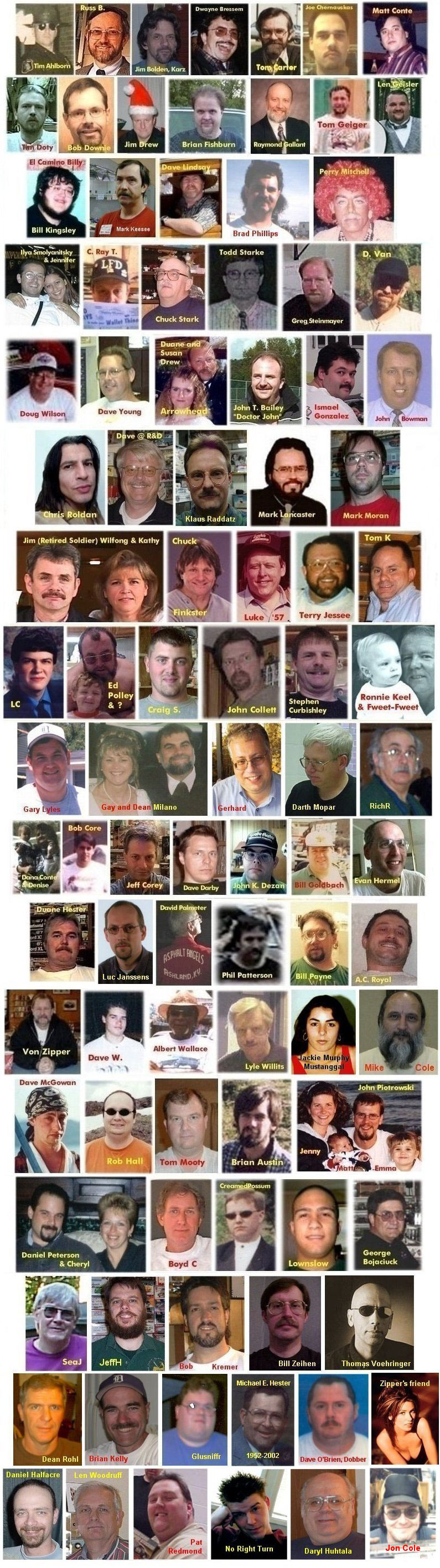 HINTS:
HINTS:
PLEASE, DO NOT, under any circumstance, use the "<" or ">" symbols in the subject line.
GLOSSARY:
- *NM* - No Message (the entire message is in the subject line and there's no need to open it)
- *PIC* - this indicates that the post includes a picture
- addy - e-mail address
- IIRC - If I Recall Correctly
- IMHO - In My Humble Opinion
- FWIW - For What It's Worth
- BTW - By The Way
- J/K - Just Kidding
- LOL - Laugh Out Loud
- ROFL - Roll On Floor Laughing
- BIOP - Blame It On Peterson (Daniel Peterson is the “class clown” on the board, and if anything goes wrong, it’s pretty much always his fault.)
PROFILES AND PASSWORDS: You're welcome to fill out a profile, but it's recommended that you type it in a file that you can save, just in case you should ever have to re-enter it. Once you have entered (or changed) your profile information and clicked on "Save Changes", you need to post a message on the board before your profile will show up. A password is required when filling out a profile so that no one else can post using your name, but be sure to write it down where you'll be able to refer to it if you forget it. If you do forget it or if for whatever reason you can't post because it won't accept it, you'll have to delete and re-enter your profile. Also, please do not put slashes (/) in your name. / is the character used for UNIX path name delimitation, and using it will cause problems.
SETTINGS: By clicking on "Set Preferences" you can adjust how many days of messages will appear each time you load the page and the manner in which they will appear. (Hit "Enter" after making a change to the settings.) Obviously, the fewer days you have it set for, the faster the board will load, with 2 to 4 days being a good compromise. After 7 days, messages are transferred to the archives, and these older messages can be accessed by clicking on the "Archives" button. Sometimes you will see replies posted without the original message. That's because the original message has exceeded the number of days you have your preferences set for, but the reply is still within that time frame. However, if you click on the reply, it will show you all the posts in the thread.
GETTING AROUND:One way to get around on a message board is to RIGHT click on the message you want to open, then click on "open in new window"). When you're finished, click off it (on the X at the top right) to close the window. By doing it this way, you'll return to the same spot on the board where you were when you opened it, and you don't have to wait for the board to reload. Just remember that you'll keep returning to the board as it was when you first went to it, so to see a message you post or to get the latest listings, you'll need to hit "refresh" or "reload" once in a while.
SEARCH FUNCTION: There is a search function on the board, or you can use this method, as suggested by Gary and added to by Raymond Gallant:
An easy way to do a search is to use the "Find Function" - Ctrl F (hold down Ctrl and hit F, or click "Edit" on the tool bar and then click "Find"). That way you can search for a reference such as `35 Ford, a date like February 07, or a person's name. You can also enter the day/date you want to check out, like "02/13/00". Now at the beginning of the day you can check out only the postings from that date.
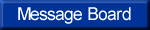 |

